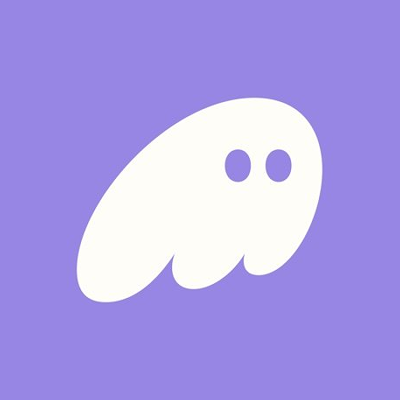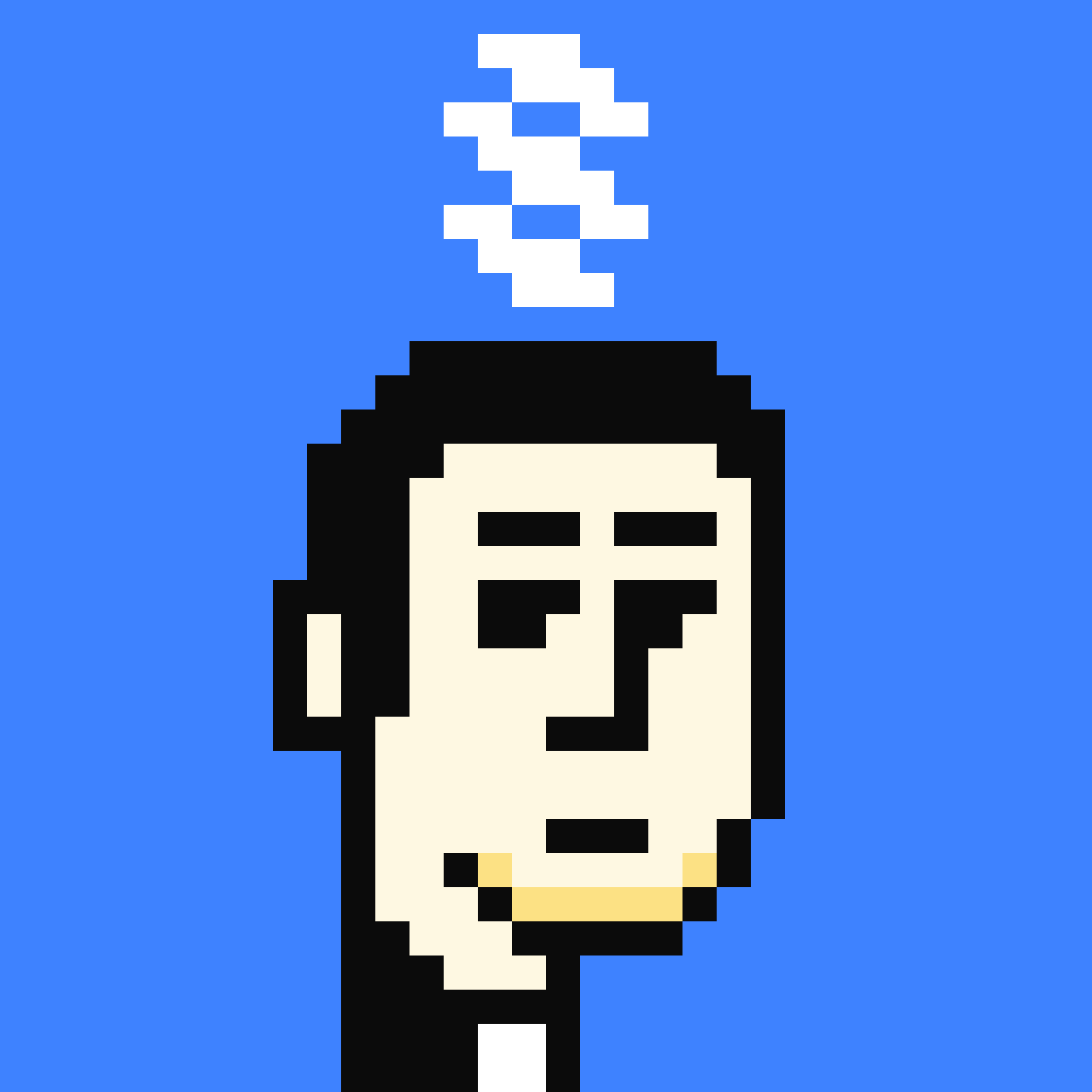What is Phantom Wallet?
Phantom is the go-to wallet for millions of Solana users. The browser extension alone has over ten million downloads. Since launch, Phantom has consistently provided the crypto ecosystem with a user experience that feels like using a modern fintech app. Instant transactions, a readable user interface, and solid wallet management are some of the core features of the Phantom wallet. From Solana newbies to traders, degens, developers and regular users, most people default to Phantom because it’s reliable and user-friendly.
The following are some of the reasons Phantom have been the most used application on Solana:
- One-click dApp connection
- In-app swaps with best-price routing
- NFT management with images, floor prices, and listings
- Multi-chain support (now includes Ethereum and Polygon)
- Transaction simulation before signing
How to Set Up Phantom Wallet
Phantom wallet is available on both browsers and mobile devices. It gives you access to your funds wherever you are. The browser extension works with Chrome, Firefox, Brave, and Edge, while the mobile app supports both iOS and Android operating systems.
Download the Phantom Extension
- Go to Phantom and select your browser as provided on the website
- Select “Add to Browser” to install the Phantom app. (Mine was Add to Brave because I use the browser).
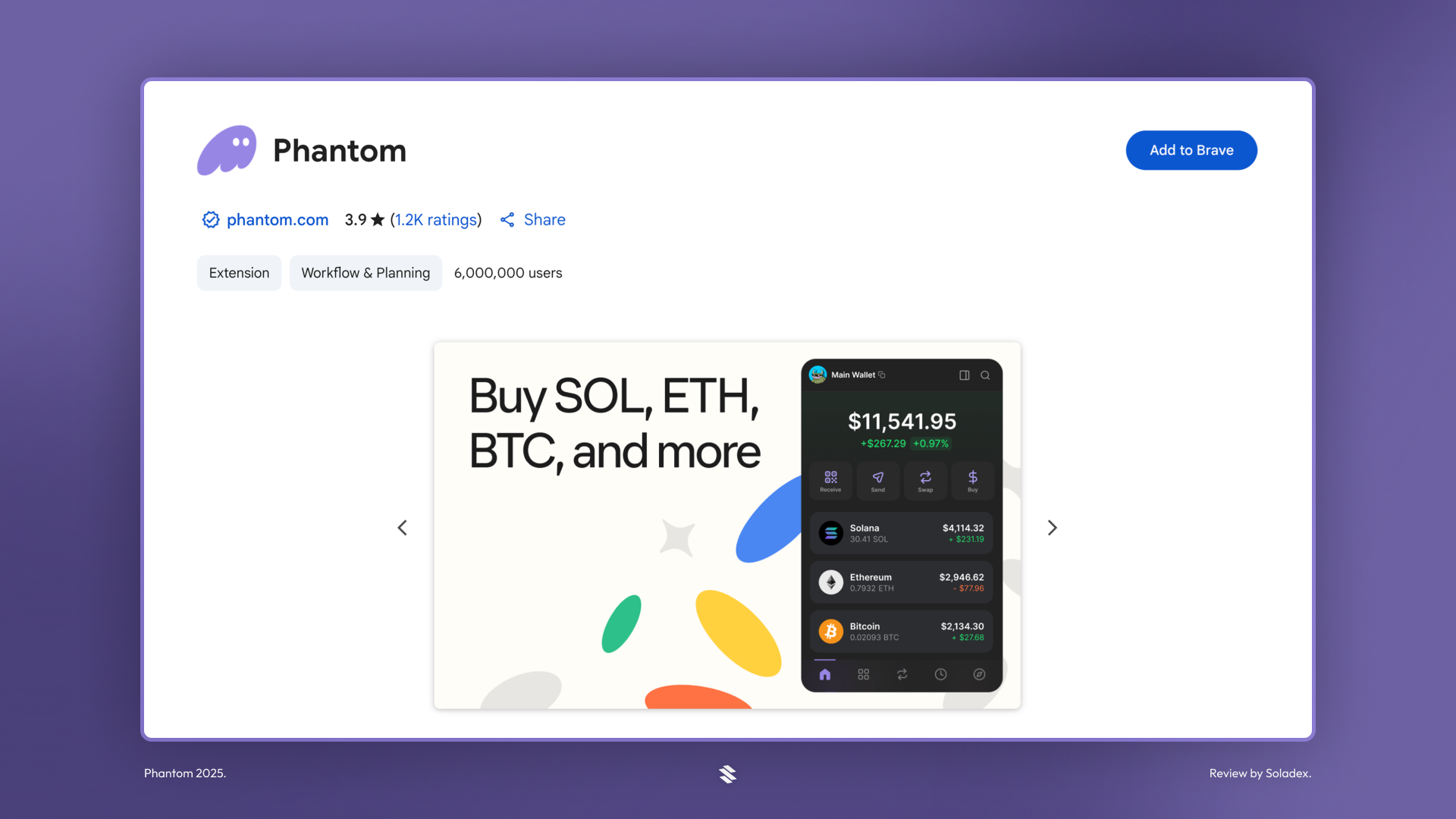
Creating a New Wallet
After installing the extension, if you want to create a new wallet, follow the steps shown below:
Select “Create a new wallet” (Steps for “I already have a wallet” below)
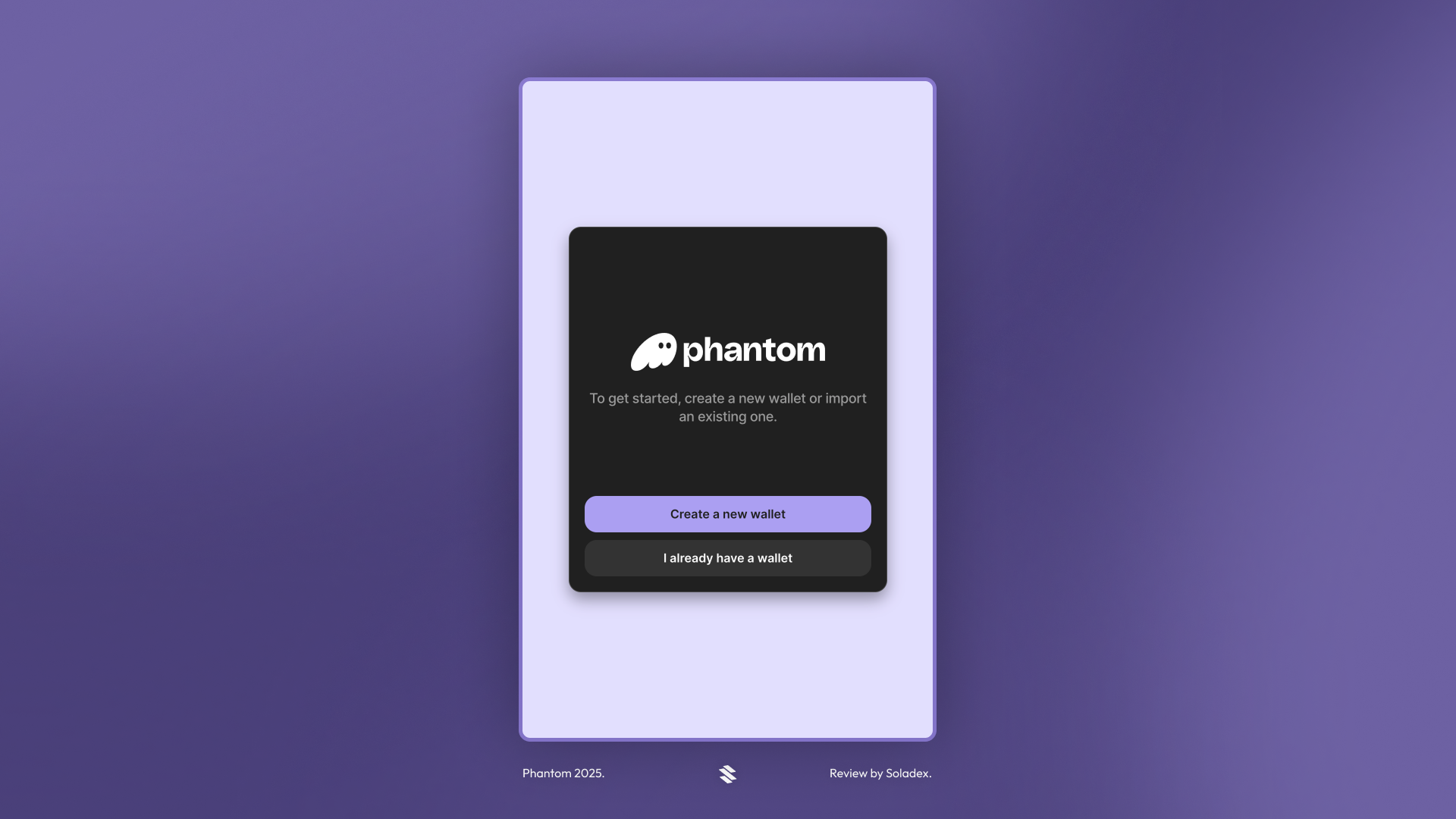
After selecting a new wallet, continue using Email or create a wallet with a seed phrase.

Using an email will connect your wallet’s private key to your Apple ID or Gmail account. This is easier to manage than keeping a seed phrase locally.
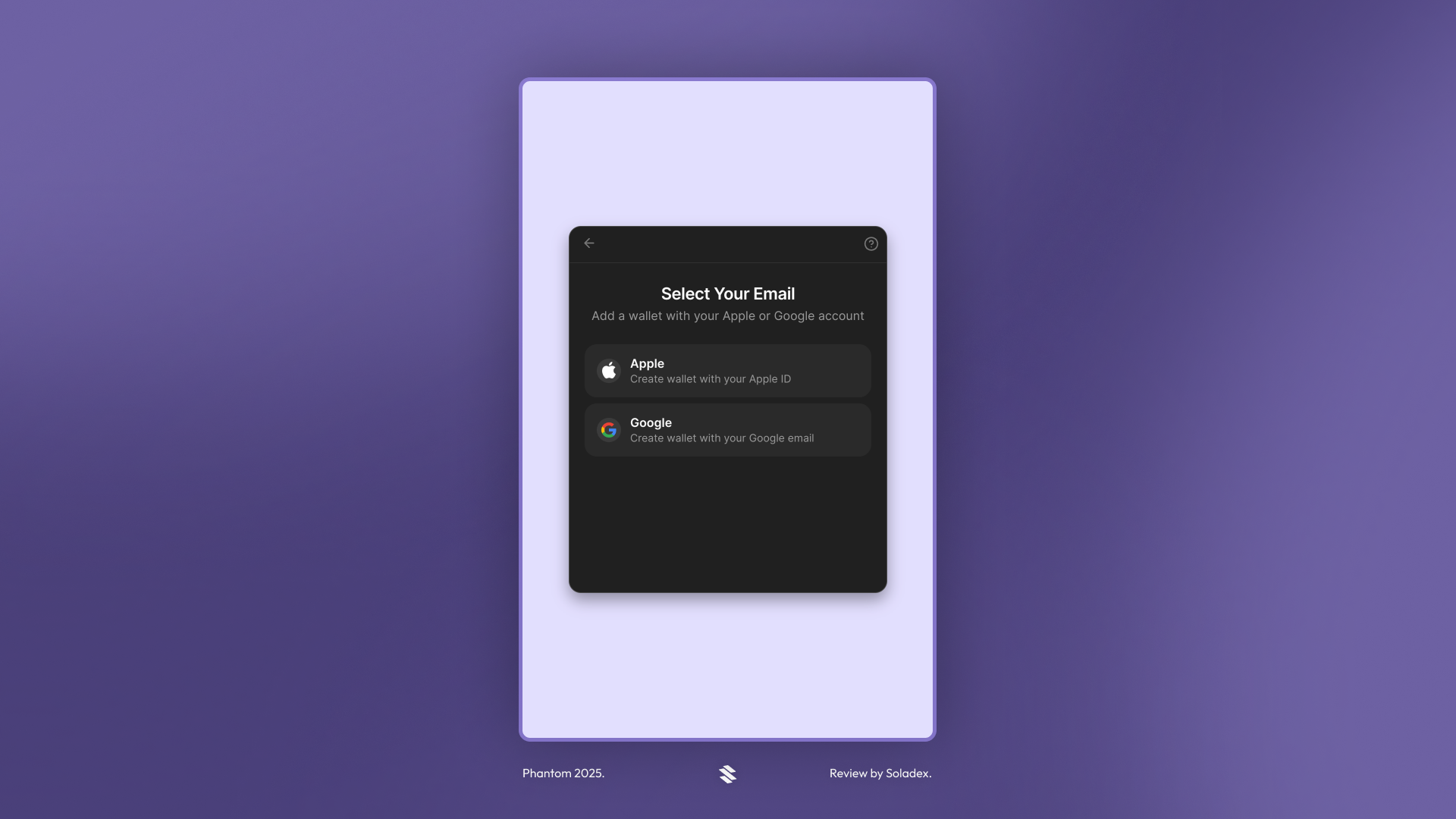
Next, create a password. This prevents unauthorized access to your wallet if someone accesses your computer. Choose a very strong password to prevent an easy guess.

After saving the Recovery Phrase (same as seed phrase), click on “Continue” to launch the wallet.
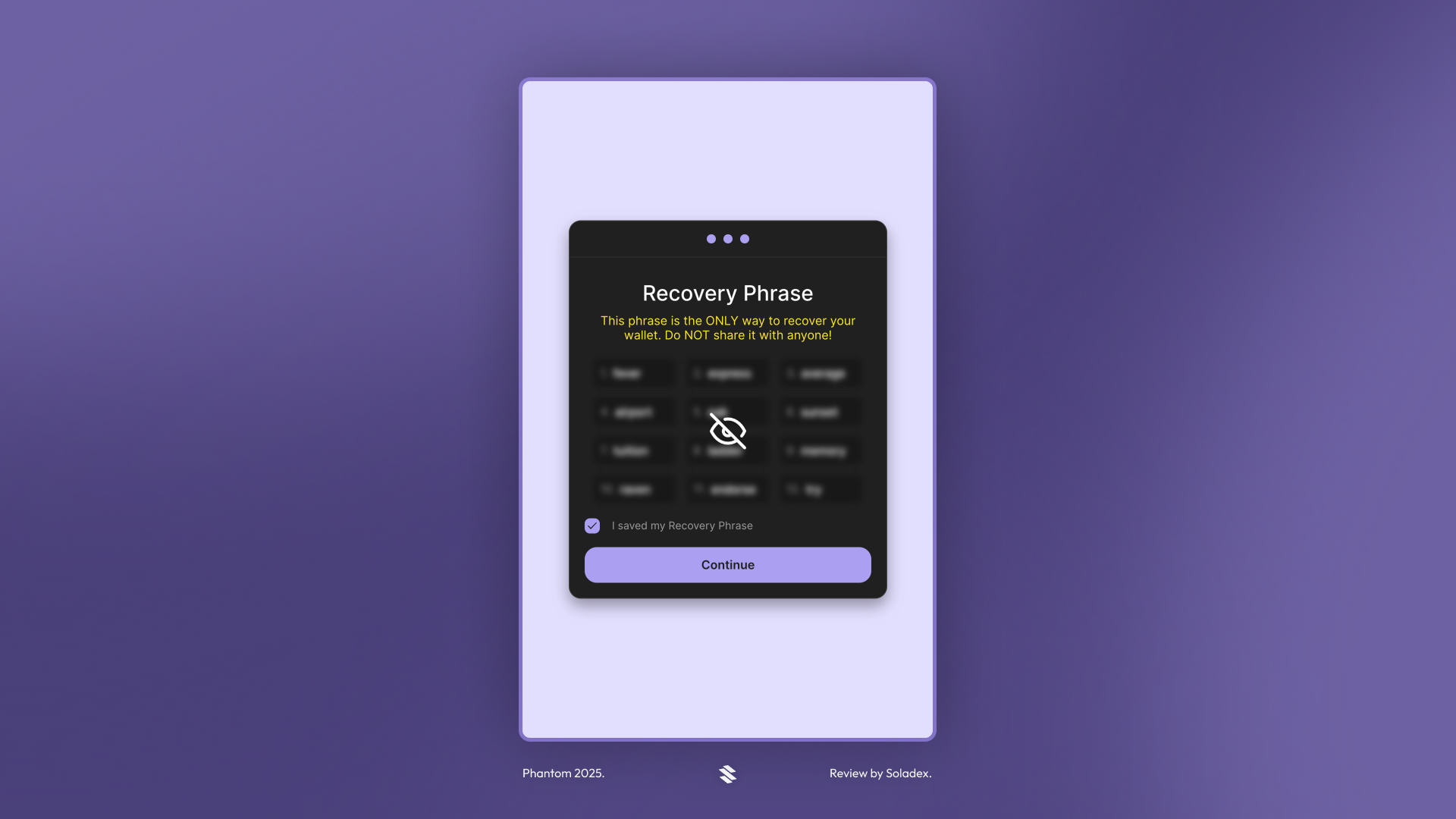
Import an Existing Wallet
For wallets already in use, click on “I already have a wallet”, follow the prompt and paste the recovery key. If you have a hardware wallet such as Ledger, select “Connect Hardware Wallet” to use the hardware wallet.
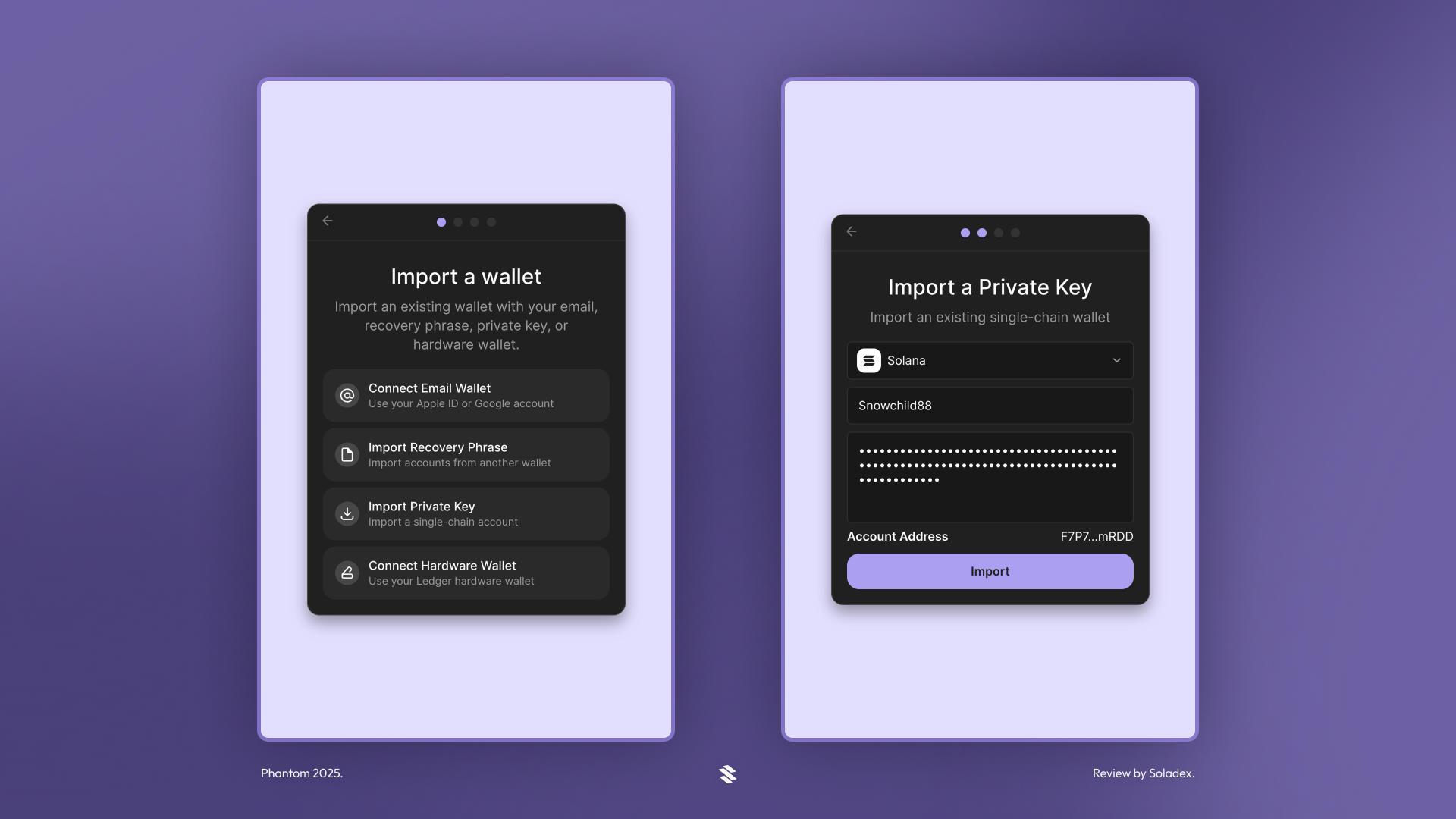
Depositing funds into the Phantom wallet
You can deposit into Phantom buying crypto directly in the Phantom wallet. Select the “Buy” button to purchase SOL or USDC using Moonpay or other payment platforms such as Stripe or Revolut.
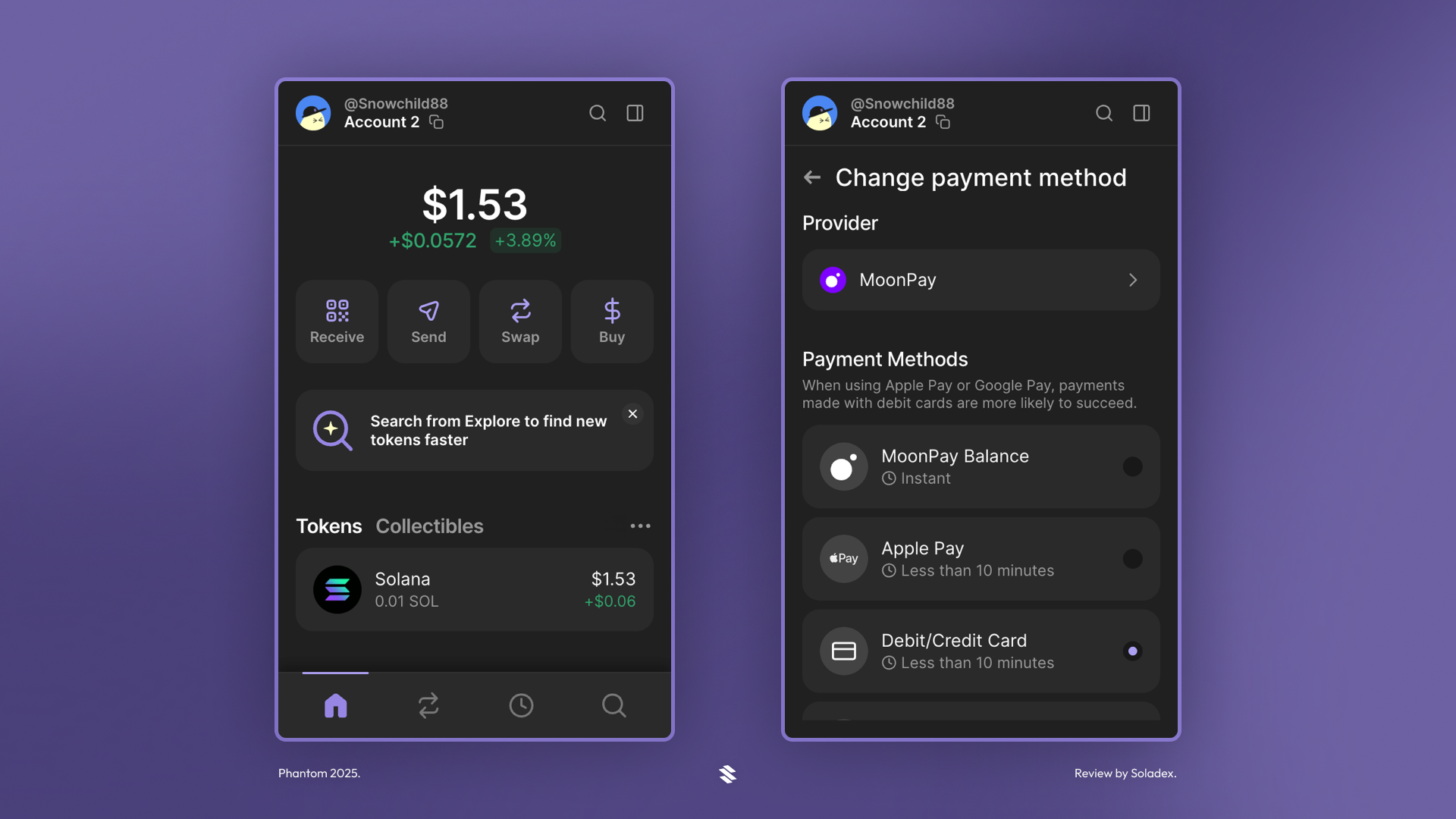
You can also transfer cryptocurrencies from another wallet (on the Solana network) that has some SOL or USDC.
Sending and Receiving Cryptocurrencies
To Send Crypto
- Tap “Send” on your wallet’s home screen.
- Choose the token you want to send — or tap the asset directly, then select “Send.”
- Enter the recipient’s wallet address (paste it manually or select from your linked Phantom accounts).
- Input the amount you want to send and tap “Next.”
- Review the transaction details and confirm by tapping “Send.”
To Receive Crypto
- On your wallet’s home screen, tap “Receive.”
- Choose the asset you want to receive — or simply tap the asset directly from your home screen, then hit “Receive.”
- Use the QR code button or copy your wallet address.
- Share the code or address with the sender to receive funds.
Swapping from Phantom
Phantom makes it easier to swap tokens directly in the wallet without needing external decentralized exchanges. To do this:
- Choose the tokens to exchange
- Enter the amount, double-check the details of the transaction, such as the price and slippage
- Click “Swap” to complete the transactions.
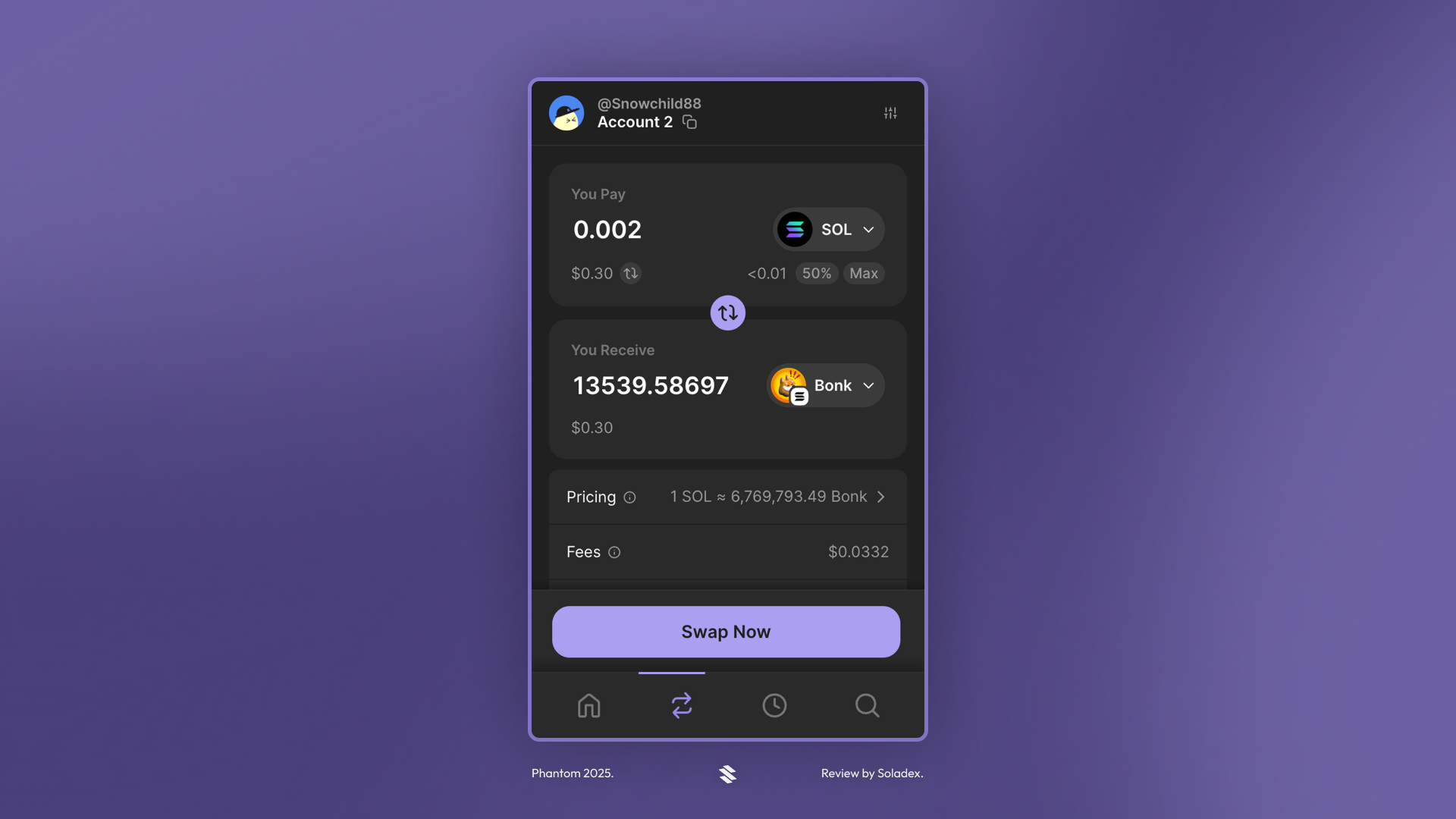
Managing NFTs on Phantom wallet
Click on “Collectibles” on the homepage of the Phantom app. In this section, you can view the NFT collections in your wallet or send NFTs to another wallet address. From the NFT tab, you can list the NFTs in your wallet on collectibles marketplaces like Magic Eden in one click. Phantom provides a good user interface for viewing one’s NFT holdings.
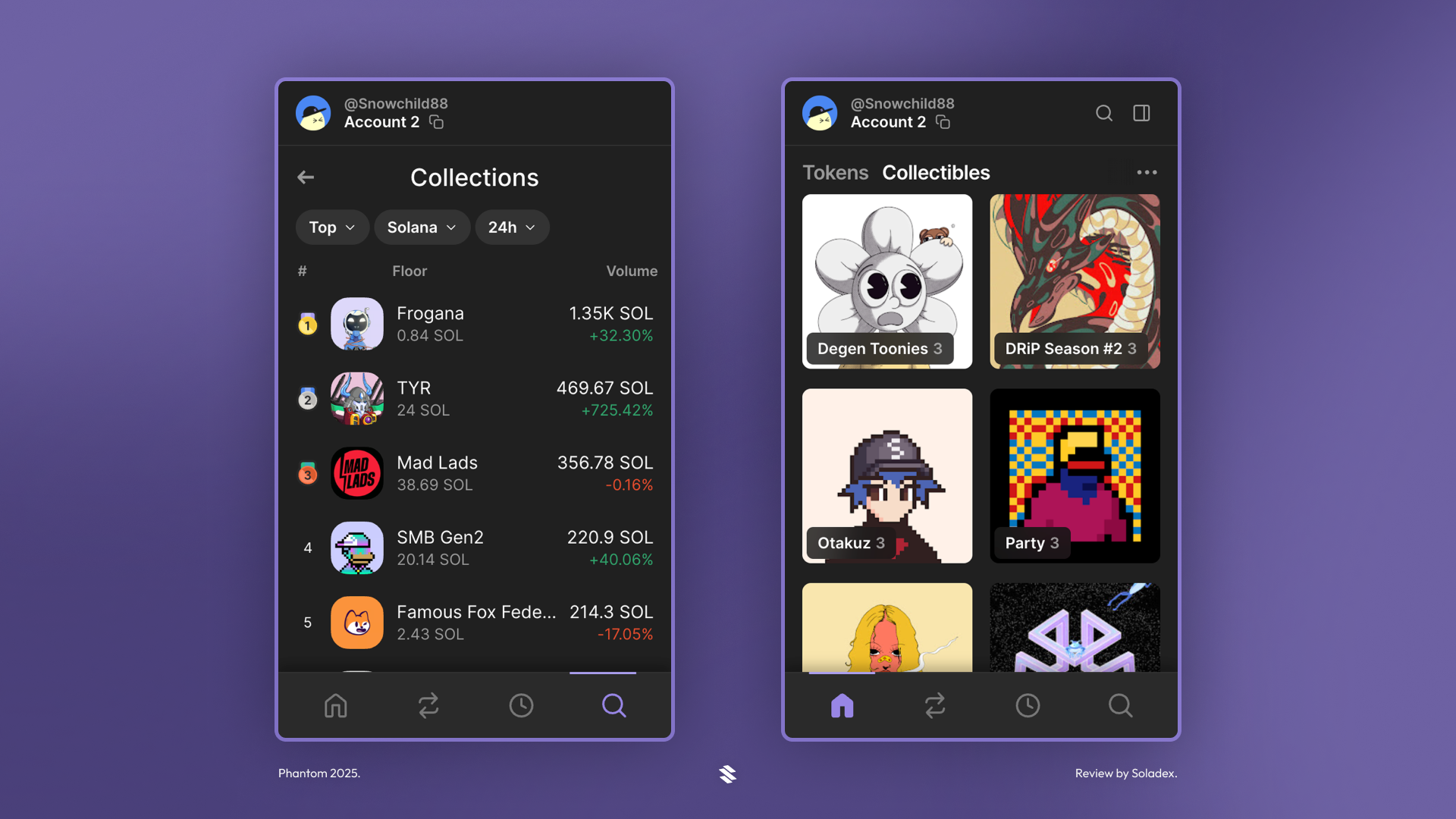
Connecting Phantom wallet to Decentralized Applications
The most-used Solana applications have been curated by Phantom for a better user experience and a minimized risk that comes with inputting the wrong URL on a wallet browser. Dapps like Jupiter, Pump.Fun and Raydium are displayed on the Sites page. Phantom puts out warnings that a site is potentially harmful by reviewing the smart contracts before the user signs them.
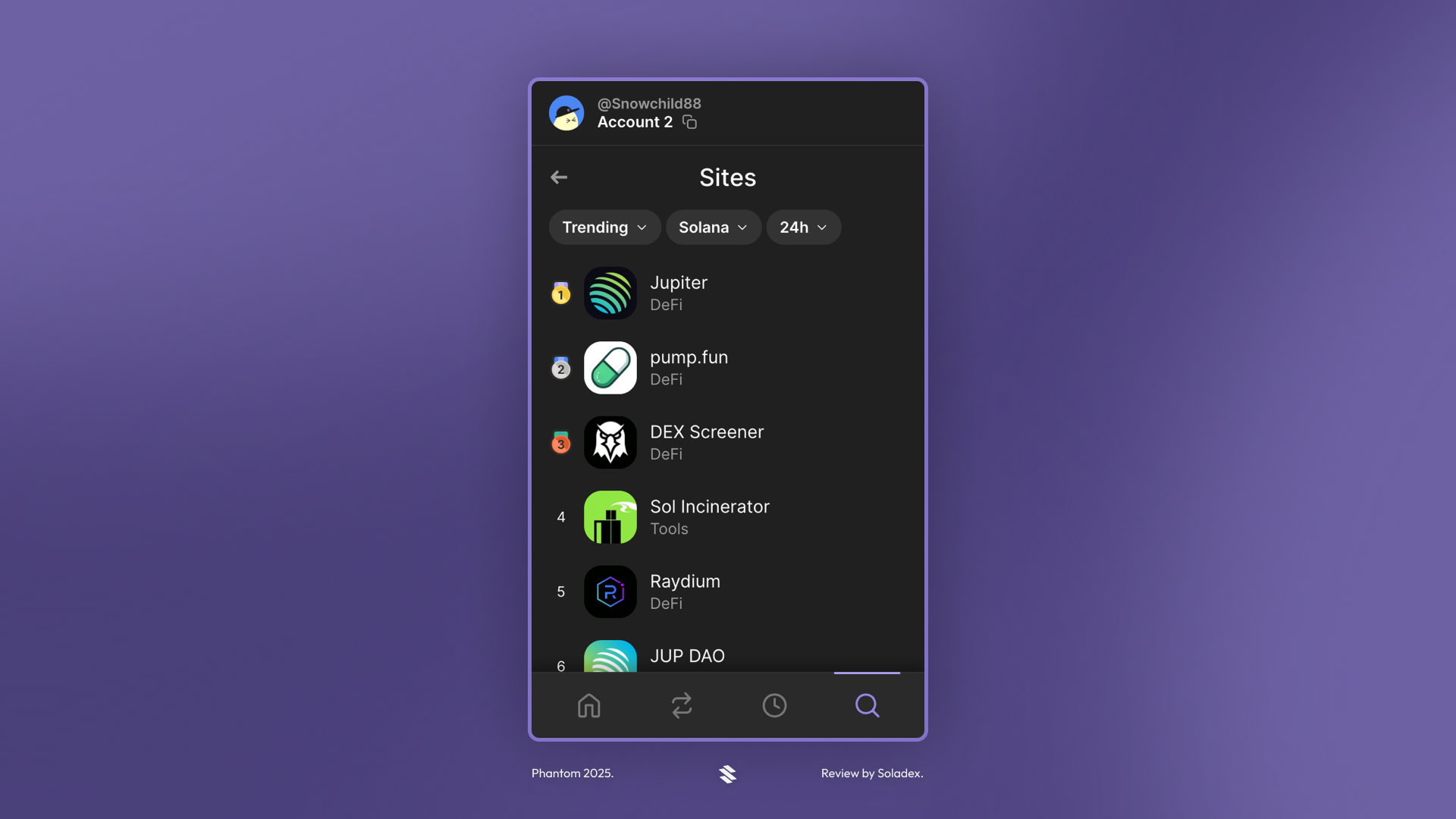
Conclusion
Phantom is the wallet most users reach for because it’s simple, secure, and plugged into every corner of the Solana ecosystem. It’s not perfect, but it’s fast, very useful, and the dev team is constantly improving. For many, Phantom is the default entry point into the blockchain ecosystem through Solana.